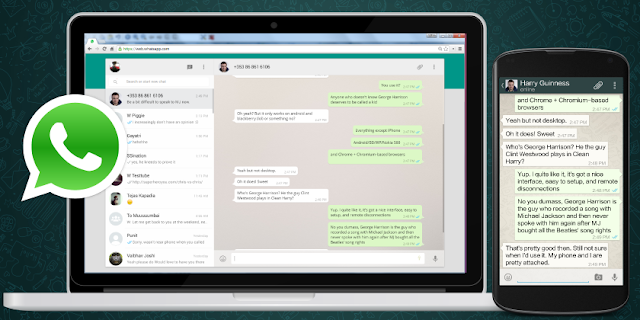
Getting Started with WhatsApp Web
To provide you with a richer communication experience, WhatsApp is now accessible both on your phone and your computer. WhatsApp Web is a computer based extension of the WhatsApp account on your phone. The messages you send and receive are fully synced between your phone and your computer, and you can see all messages on both devices. Any action you take on the phone will apply to WhatsApp Web and vice versa. At this time, WhatsApp Web is available only for Android, Windows Phone 8.0 and 8.1, Nokia S60,Nokia S40 Single SIM EVO, BlackBerry and BB10 smartphones.
WhatsApp Web is not another WhatsApp account. When you use WhatsApp on your computer and your phone, you are simply accessing the same account on these two devices.
There are a few minimum requirements to enjoy WhatsApp Web:
- You need to have an active WhatsApp account on your phone.
- You need to have a stable internet connection on both your phone and your computer.
- You need to use the latest version of Chrome, Firefox, Opera or Safari as your web browser.
To get started with WhatsApp Web you must first pair your phone and computer:
- Visit web.whatsapp.com on your computer.
- Open WhatsApp on your phone and go to Menu > WhatsApp Web.
- Scan the QR Code on your computer.
From your phone, navigate to WhatsApp Web to view your Logged in computers or to logout from an active WhatsApp Web session.
NOTE: To avoid data usage charges on your phone, we recommend that you are always connected to Wi-Fi when using WhatsApp Web.
